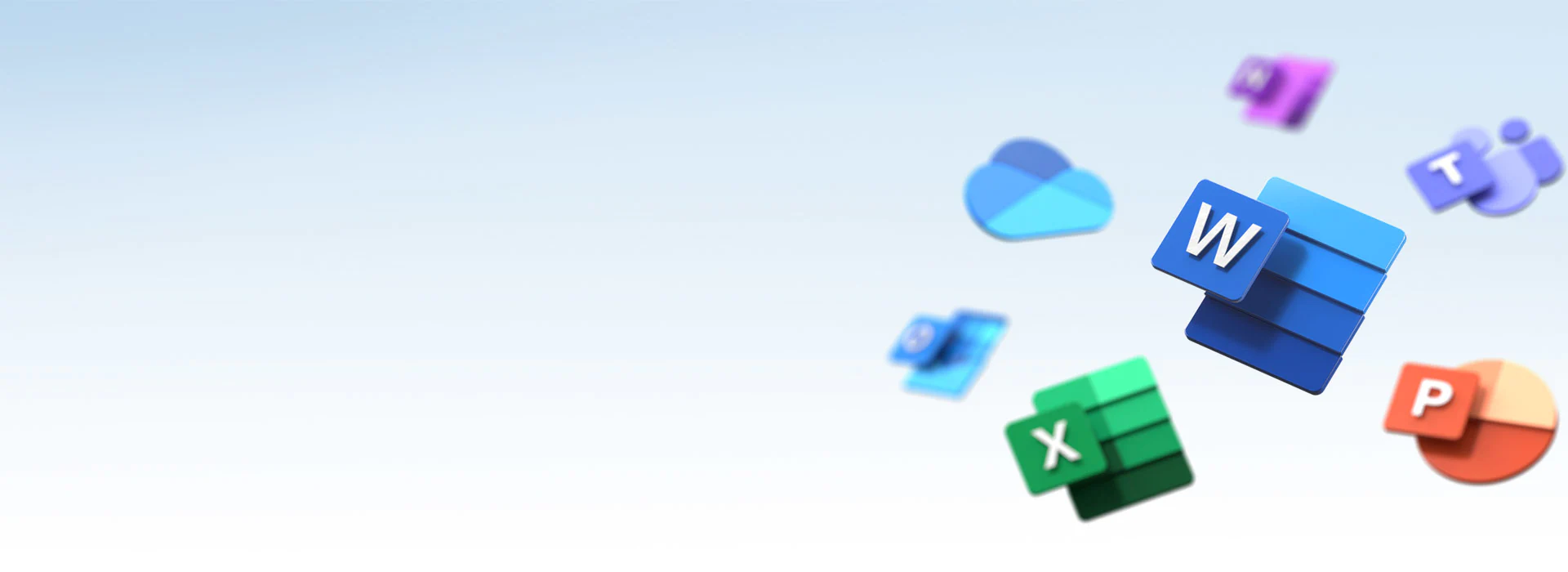
Get The Job Done From Anywhere!
Microsoft 365 takes office productivity to a new level.
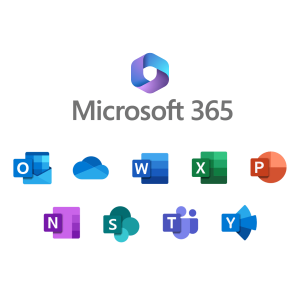
Enabling your business with Microsoft 365 is a part of the journey, and we’re here to support you moving forward. For some customers, that means support through our Approved Systems managed servicesteam, and for others, it means providing a quality handover back to your own team.
What is Microsoft 365
When you think of “Office” you immediately remember Excel, Word, Power Point and Outlook.
These programs were used by academics and businesses. The suite of tools was yours for a once-off purchase with limited upgrade support. Getting the next version meant you had to re-purchase the package all over again. Even Apple Mac got their own versions.
But Microsoft have embraced Cloud technology and moved their much-loved products onto the Internet. Introducing Microsoft 365! Now you can edit all your favourite documents, spreadsheets, and presentations on your web browser. Accessible anytime from anywhere!
The transition to the cloud is not for everyone, so Microsoft have retained their desktop product suite – just made them more Cloud friendly by integrating Cloud storage and real-time collaboration features. The advantages are numerous.
The biggest difference is that Microsoft 365 is now a Software as a Service offering. SaaS now means you rent software from Microsoft on a monthly or annual basis allowing for instant access to updates and feature releases.

Reasons to use Microsoft 365 for your business
We Provide Assistance With The Following:
Approved Systems offers the following assisted services. These services are available for a nominal fee, which varies based on complexity and time required.
Manage email, spam and malware policies, setup forwarding, and in place archiving
Resolve communication issues with Microsoft Teams
Setup secure Multifactor Authentication and strong permission structures
Setup and manage OneDrive for Business cloud storage, sites, and document libraries
Generate reports regarding service usage and monitor the health of your Microsoft 365 tenancy
Setup applications and define their permissions
Create Microsoft 365 groups for distribution and control
Shared mailboxes and retaining user information when they leave the company
Provide hands on training for your employees
Perform on-premise to cloud migration and active directory synchronisation
Manage your license requirements insuring your business is using Microsoft software appropriately
Perform necessary DNS changes to make sure that DKIM and DMARC properties are optimized correctly
Migrate your business to Microsoft 365 (incl. email and data)
Setup e-mail routing policies
Steps on how Approved Systems performs Email Migration
It is imperative that you do not close or cancel any services with your current email service provider during the migration process. Otherwise, you may lose all your emails and contacts with no way to recover them.

It’s time to move your business to the cloud
Our Microsoft 365 Support staff will help migrate and support your online staff anytime/anywhere.
Giving a boost to your productivity is easy with business-grade email, document sharing and online meetings using Microsoft Office apps.
Talk to us about migrating your business today. Call us on 1300 139 257 or click here for further reading.

Migrate to Office 365
For Small Business- 10 Users or less
- Free M365 support for one month (*)
Billing will be direct from Microsoft to your business.
Optional consolodated billing from Approved Systems is available under a GDAP Agreement.
(*) Fair use policies apply