At Approved Systems, we understand how frustrating it can be when your Windows system isn’t performing at its best. Fortunately, there’s a built-in tool called the System File Checker (SFC) that can help you resolve many common issues. This tool scans for and restores corrupt Windows system files. Here’s a step-by-step guide on how to use SFC /scannow to fix your computer.
Step 1: Open Command Prompt as Administrator
- Press
Win + Sto open the search bar. - Type
cmdin the search bar. - Right-click on
Command Promptand selectRun as administrator.
Step 2: Run the SFC /scannow Command
- In the Command Prompt window, type the following command and press ENTER
sfc /scannowStep 3: Wait for the Scan to Complete
The System File Checker will now scan your system for any corrupt files. This process might take some time, so be patient and do not close the Command Prompt window until the verification is 100% complete.
Step 4: Review the Scan Results
Once the scan is complete, you will see one of the following messages:
- Windows Resource Protection did not find any integrity violations. This means that your system files are in good shape.
- Windows Resource Protection found corrupt files and successfully repaired them. This indicates that the tool found and fixed the issues.
- Windows Resource Protection found corrupt files but was unable to fix some of them. In this case, you may need to perform additional troubleshooting steps.
Step 5: Additional Steps if Necessary
If the SFC tool was unable to repair some files, you can try the following additional steps:
- Use the DISM tool:
- Open Command Prompt as Administrator.
- Type the following command and press
Enter:
DISM /Online /Cleanup-Image /RestoreHealth- After the DISM tool completes, run the
sfc /scannowcommand again.
Conclusion
Using the SFC /scannow command is a straightforward way to fix many common problems on a Windows system. If you continue to experience issues after running this tool, feel free to contact the Approved Systems Service Desk for further assistance.
Need Help?
For more complex issues or professional support, don’t hesitate to reach out to our team. We’re here to help you keep your systems running smoothly.